Renumber Lots
1. On the Easy Navigator screen, click the Auction Lots & Preview Images button.
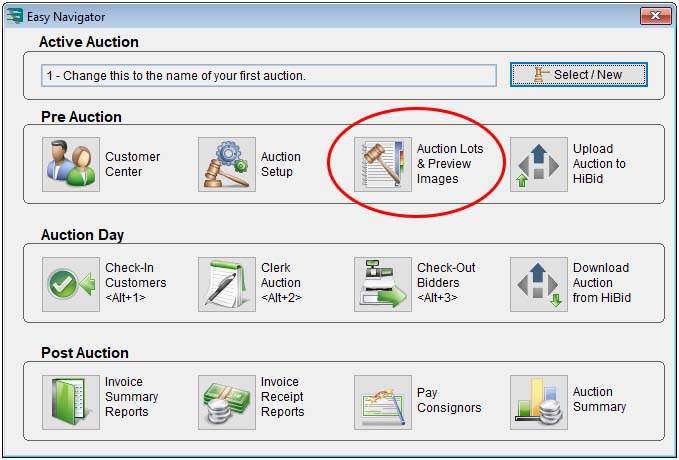
2. On the Lots And Preview Images For Auction screen, click the Advanced button.
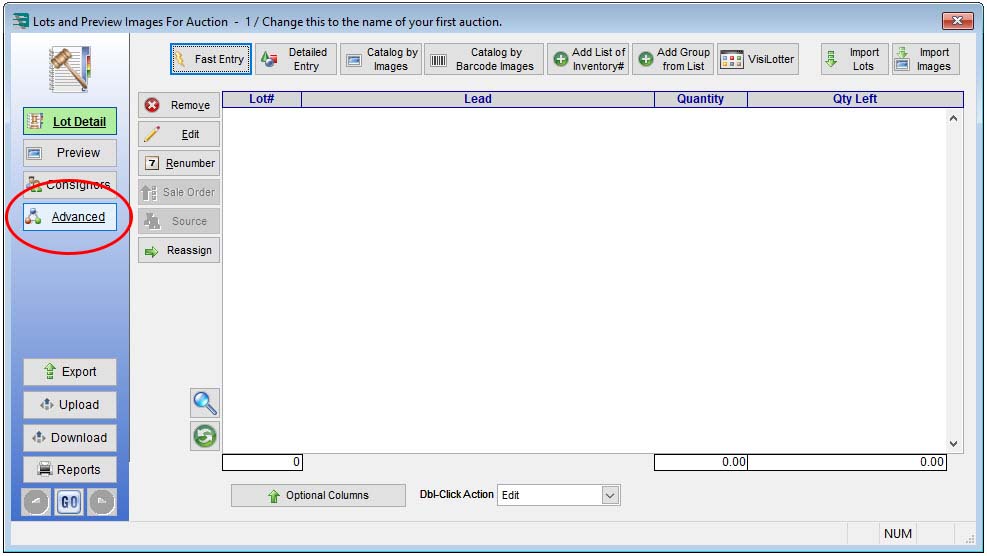
3. Click the Advanced Lot# Renumber button.
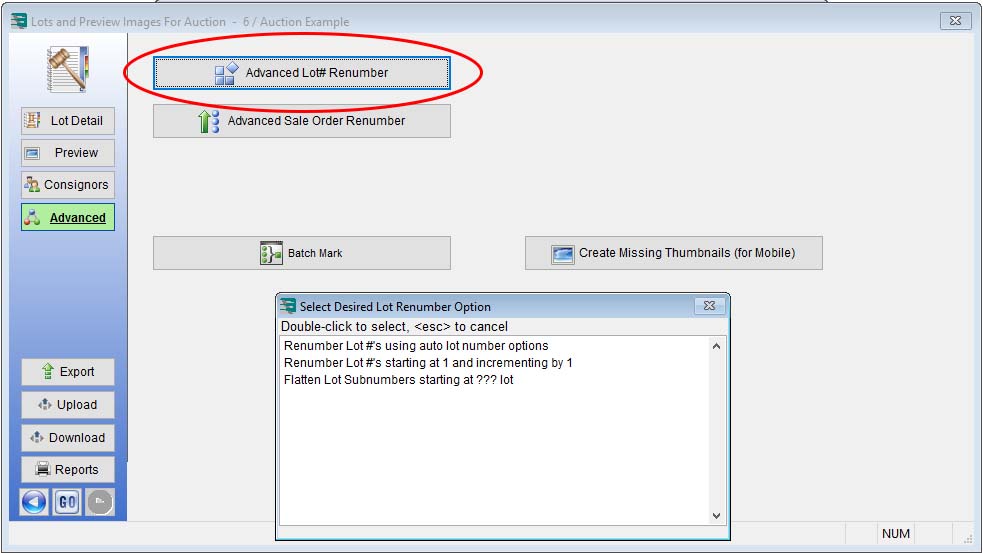
4. Review your three options (see Renumbering Options below for details) and make your selection.
- Renumber Lot #s using auto lot number options
- Renumber Lot #s starting at 1 and incrementing by 1
- Flatten Lot Sub-numbers starting at ??? lot
Renumbering Options
Renumber Lot #s using auto lot number options
If you choose this option, the settings you entered in Settings & Options Maintenance under the Auction > Settings tab will be applied.
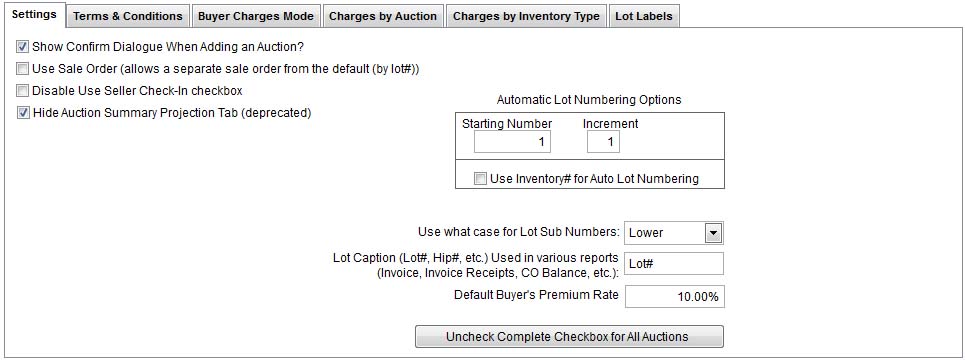
Renumber Lot #s starting at 1 and incrementing by 1
With this option, lots will be renumbered starting at 1 and incrementing by 1.
Flatten Lot Sub-numbers starting at ??? lot
This option is especially useful if you would like to insert items in the middle of a lot list. You can insert lots in particular positions using sub-lots (for example, 1, 1a, 1b, 2, etc.), and then choose this option to renumber all lots, changing your sub numbers to lot numbers (following our example, you would end up with lots 1, 2, 3, 4, etc.).

